Friday, 26 May 2017
Manaiakalani Digital Immersion Intensive - Day 4
Screencastify
Today was another full-on day jam-packed with new learning. We used not one, but THREE devices today- our laptop, a student Chromebook and the iPad.
Friday, 19 May 2017
Manaiakalani Digital Immersion Intensive - Day 3
This week we learned what to do (and what not to do) when creating a Hangout. Hangouts are useful as it negates the need for everyone to be in the same place at the same time.
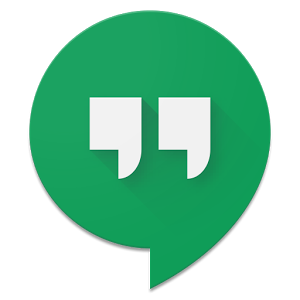 Follow these simple steps to create your own Hangout:
Follow these simple steps to create your own Hangout:
Hangout steps:
Calendars > Create a calendar Event on a specific day/time. Name it.
Note it immediately creates a Hangout link > Green Camera, “Join Meeting”
Edit the event > invite Guests (type in their email) > Save > Agree to Send
Hangout > Click Join Meeting link in calendar event > browser will open Hangout
check your face and surroundings (back lighting etc)!!
MUTE microphone > Click green JOIN button
Toggle between Mute and unmute when you want to speak.
Chat > select blue button on LEFT side of screen
Screen share > select green button on Left of screen
We were introduced to Google Keep. This is an amazing app that allows you to transcribe text from images, scan or convert handwritten text to digital text.
Learning how to use Google Keep.Link here
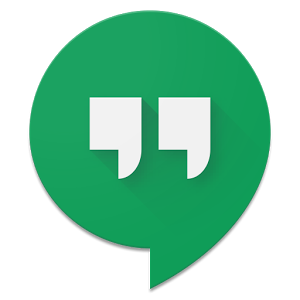 Follow these simple steps to create your own Hangout:
Follow these simple steps to create your own Hangout:Hangout steps:
Calendars > Create a calendar Event on a specific day/time. Name it.
Note it immediately creates a Hangout link > Green Camera, “Join Meeting”
Edit the event > invite Guests (type in their email) > Save > Agree to Send
Hangout > Click Join Meeting link in calendar event > browser will open Hangout
check your face and surroundings (back lighting etc)!!
MUTE microphone > Click green JOIN button
Toggle between Mute and unmute when you want to speak.
Chat > select blue button on LEFT side of screen
Screen share > select green button on Left of screen
We were introduced to Google Keep. This is an amazing app that allows you to transcribe text from images, scan or convert handwritten text to digital text.
Learning how to use Google Keep.Link here
Friday, 12 May 2017
Manaiakalani Digital Immersion Intensive - Day 2
Manaiakalani Digital Immersion Intensive - Day 2
Today's new learning included:- Using and creating Google Forms.
- Creating quizzes (similar to Kahoot, but you can assign points and remove time limits).
- Using Google Sheets (this is particularly useful when dealing with asTTle data as you are able to hide columns, find averages and use this information to create graphs and put data onto maps).
Although much of today's learning would be incredibly useful in the classroom, for both teachers and students, it is not limited to use in the classroom. This learning has the potential to make life outside of the classroom easier too e.g. forms could be used for birthday invitations and spreadsheets could be used for budgeting.
Friday, 5 May 2017
Manaiakalani Digital Immersion Intensive - Day 1
Friday 5th May 2017 marked the first of nine digital immersion professional development (PD) days.
These PD days will take place every Friday for the rest of Term 2.
The day's learning included
Using Hapara/ Teacher dashboard
Google Draw
Checking revision history of documents.
Using charts to graph and analyse data (student achievement data).
Voice Typing (My favourite new learning of the day!).
Sharing and assigning permissions.
Can't wait to implement my new learning in the classroom!
Subscribe to:
Comments (Atom)
-
I have used Term 1, 2 and 3 easTTle data to see if there was a measurable shift in achievement. We have continued to use MyOn reading dail...

